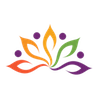Update years of experience of an employee using schedule function
Here is our approach to update years of experience of an employee using schedule function

Our Assumption
1. We assume that you have a dateofhire (date) field Years of Experience (Number) field in Employee form
2. Also you have enough subscription plan to create Schedule function
Approach
We've given the steps of update years of experience of an employee using schedule
1. Creating new schedule function
1.1 Tap on "Edit this application"
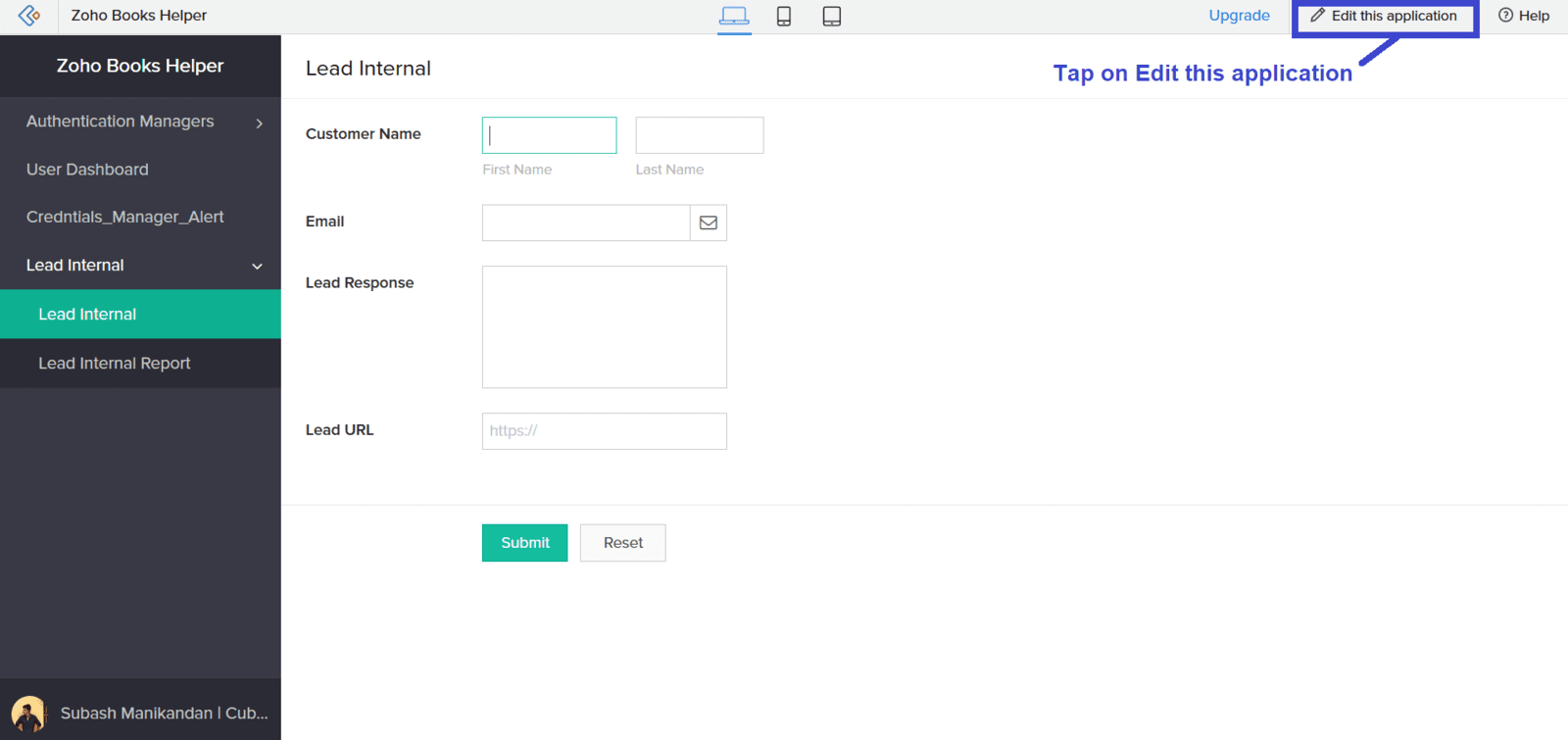
1.2 Go to workflow section
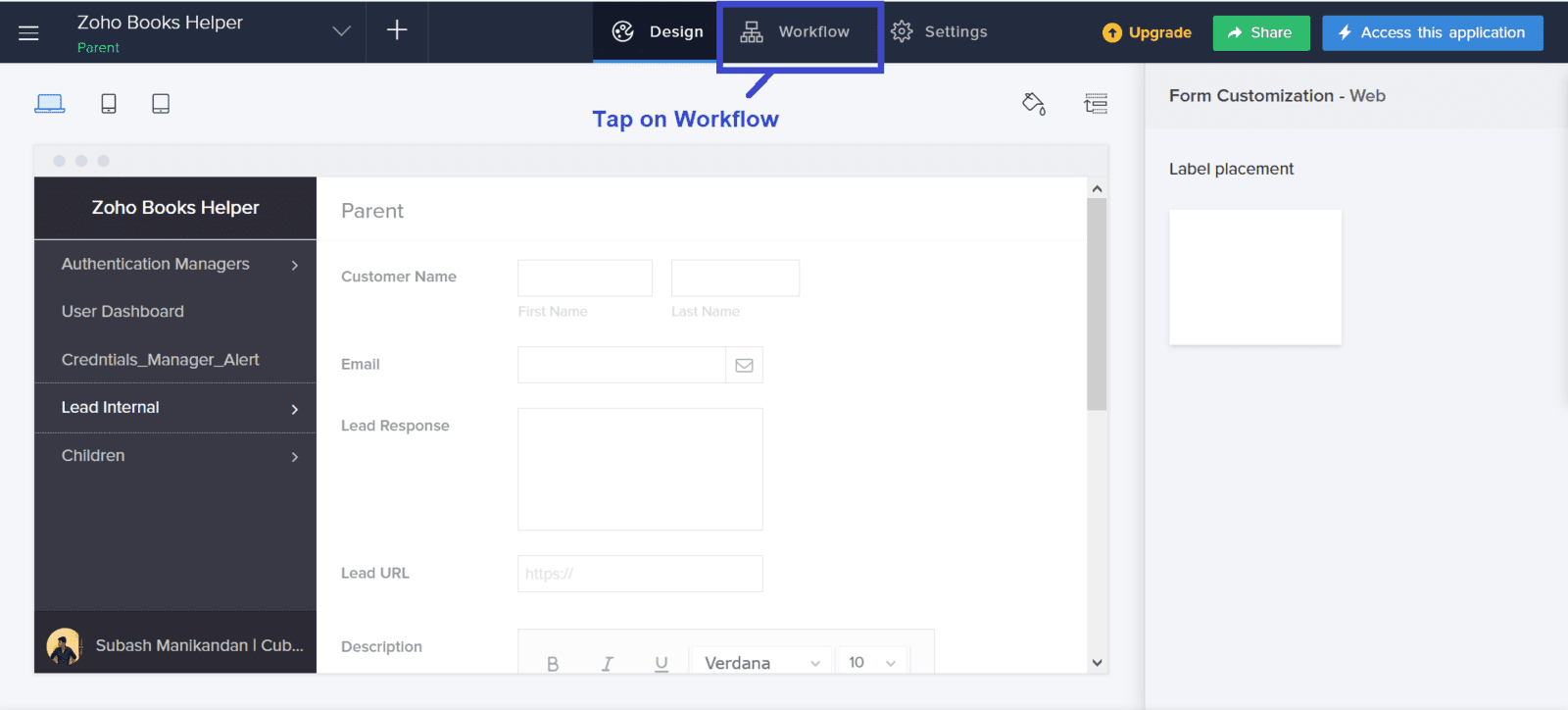
1.3 Tap on "Schedules"
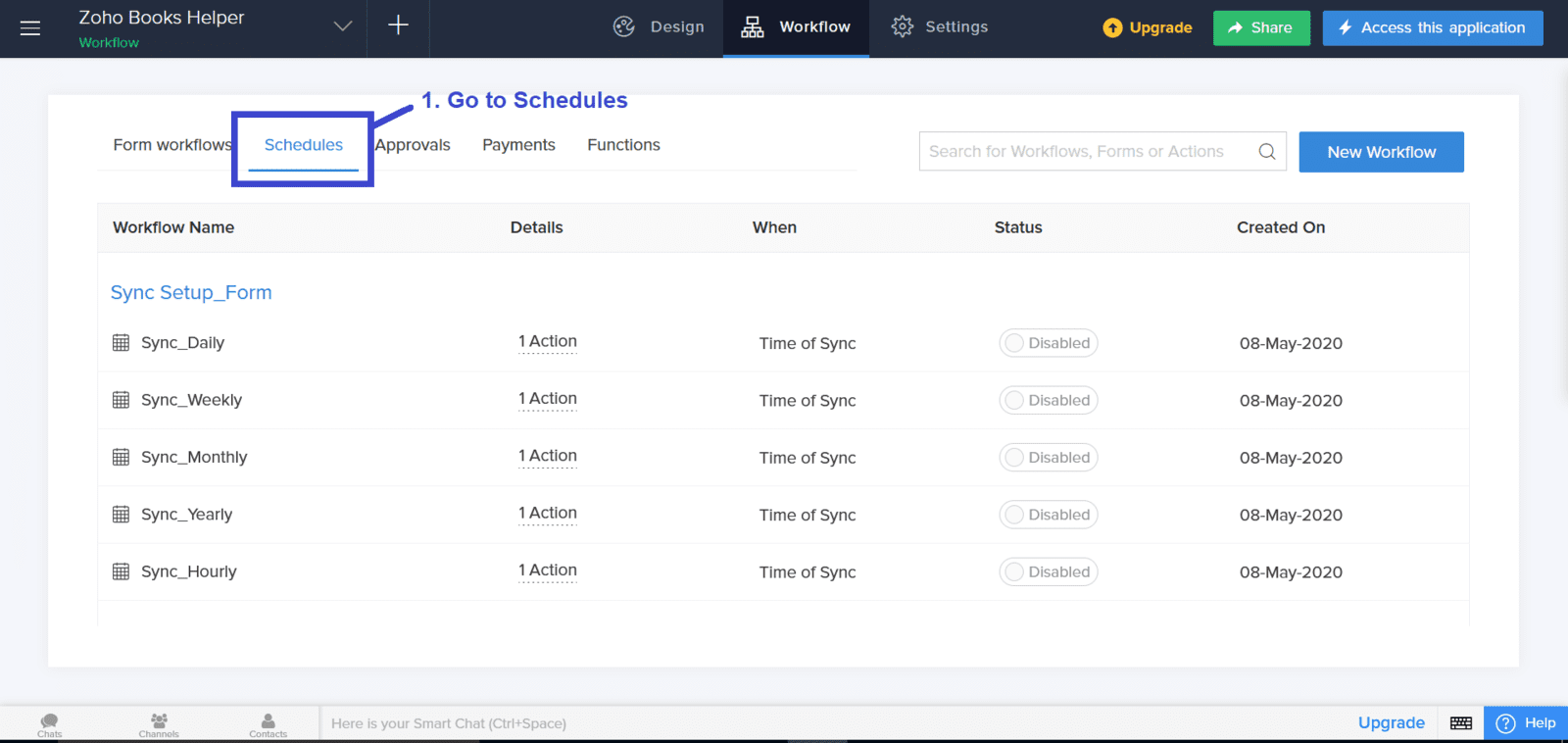
1.4 Tap on "New Workflow"

1.5 Give conditions for schedule function as mentioned in the below image and tap on "Create Function"
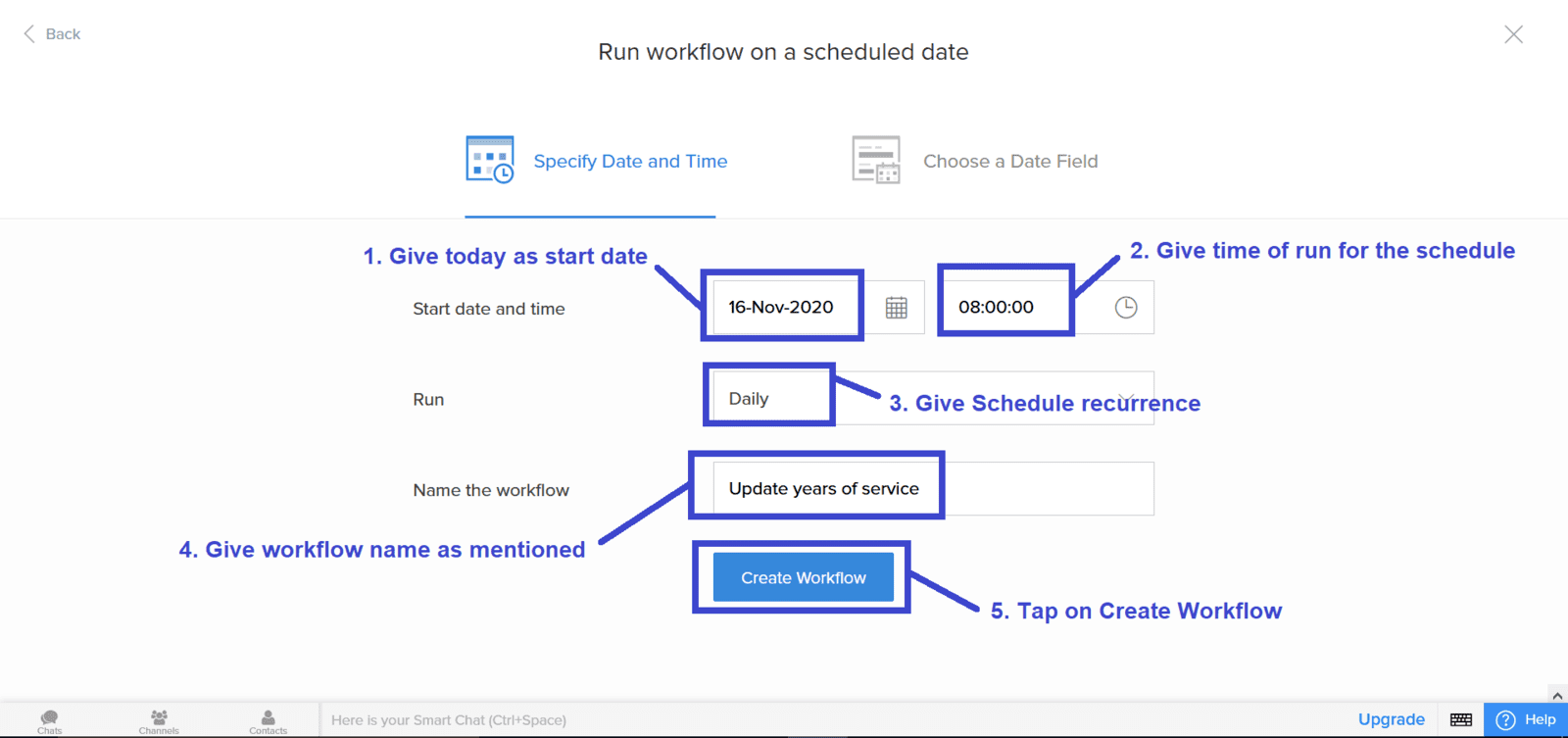
1.6 Tap on "Add New Action"
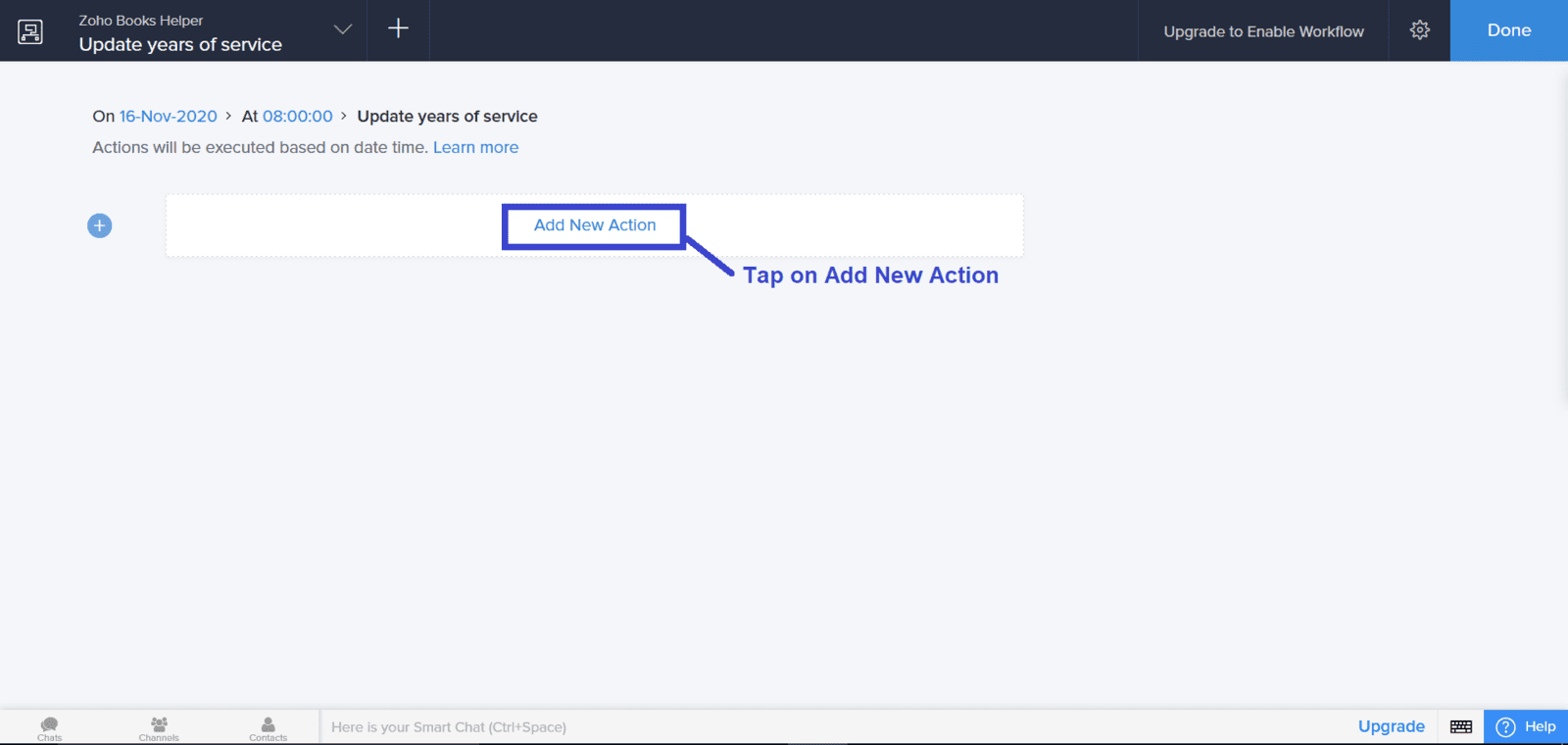
1.7 Tap on "Deluge Script"
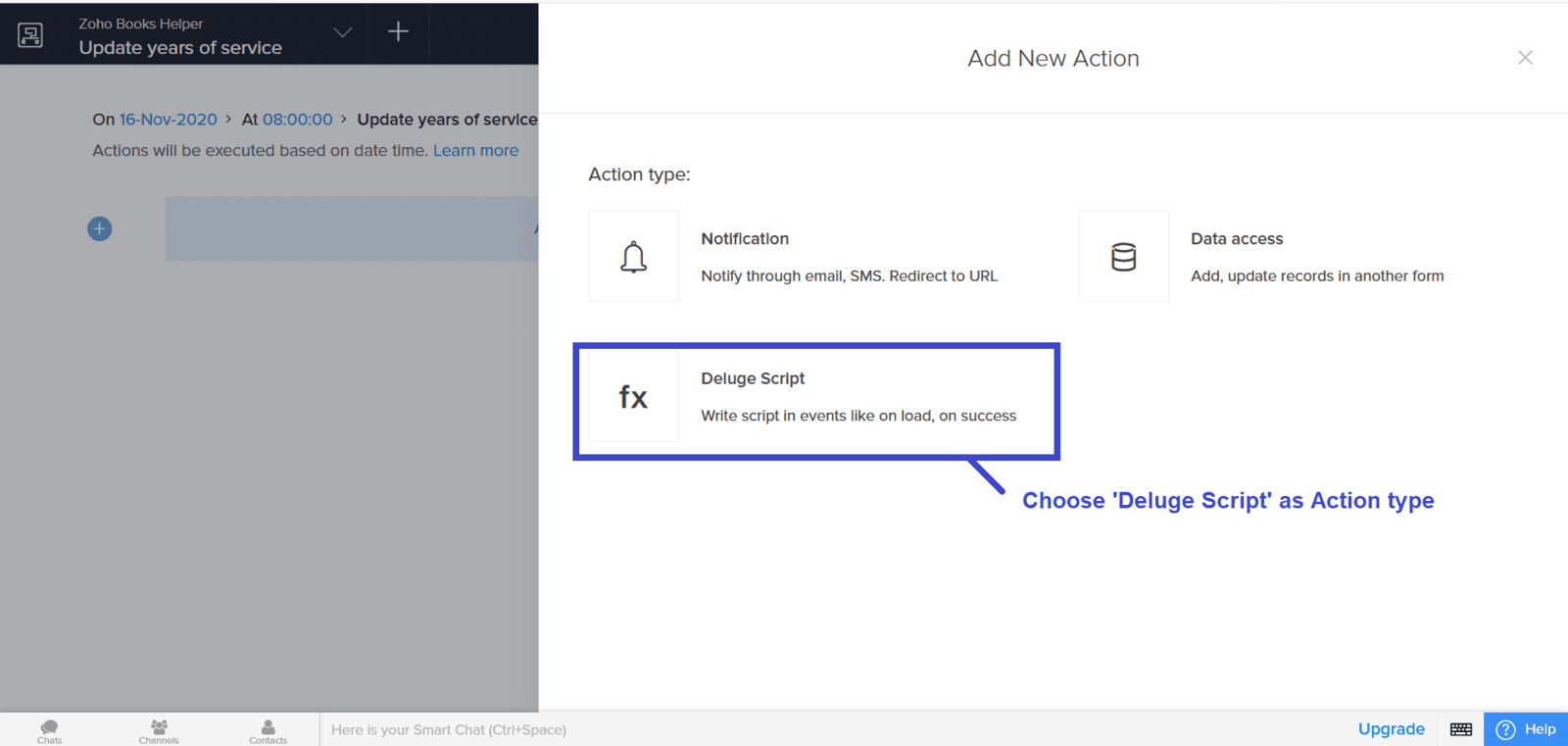
1.6 Copy and paste the below code in the Code Snippet and tap on "Save"
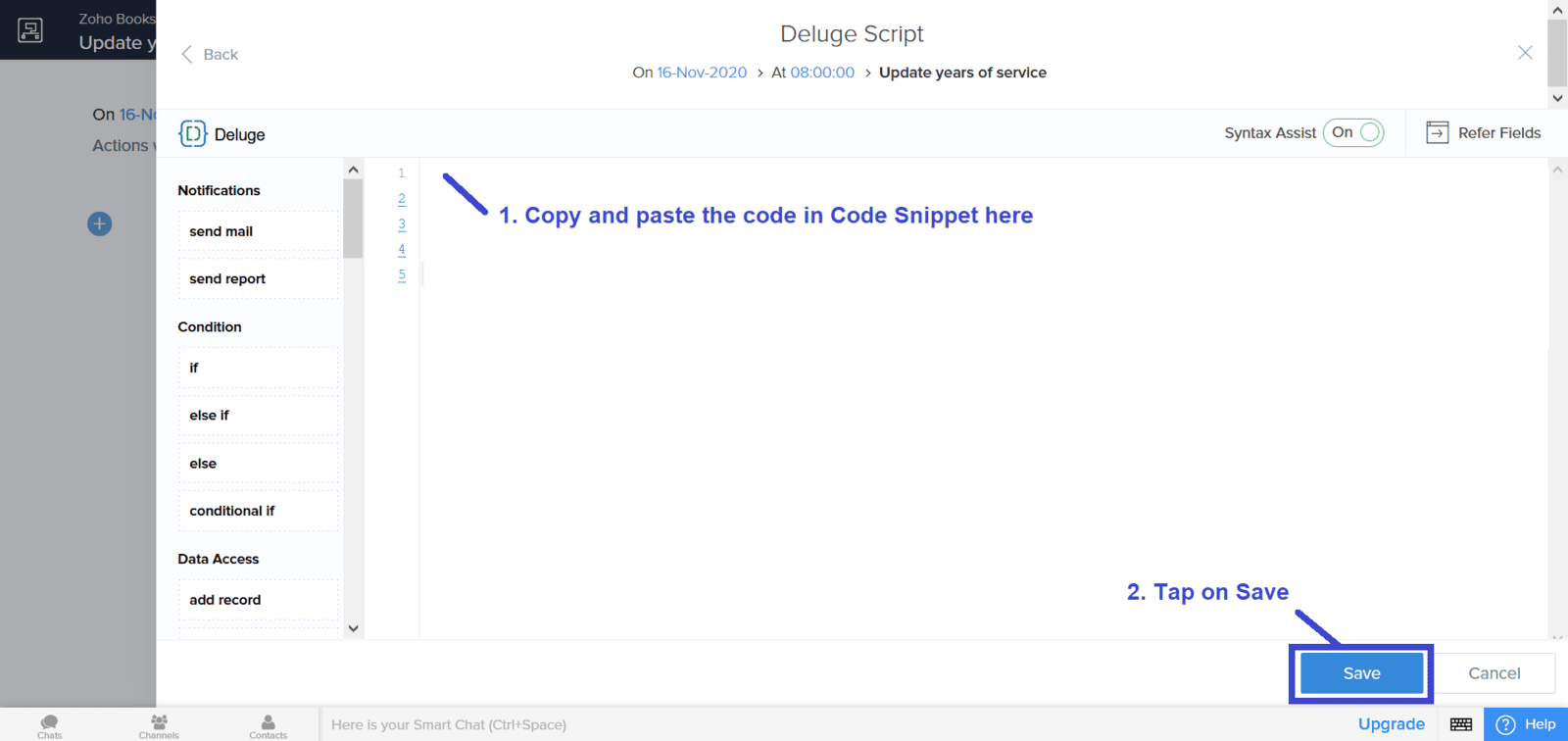
Code Snippet
Related Community Question
Auto Update a Date field | Link